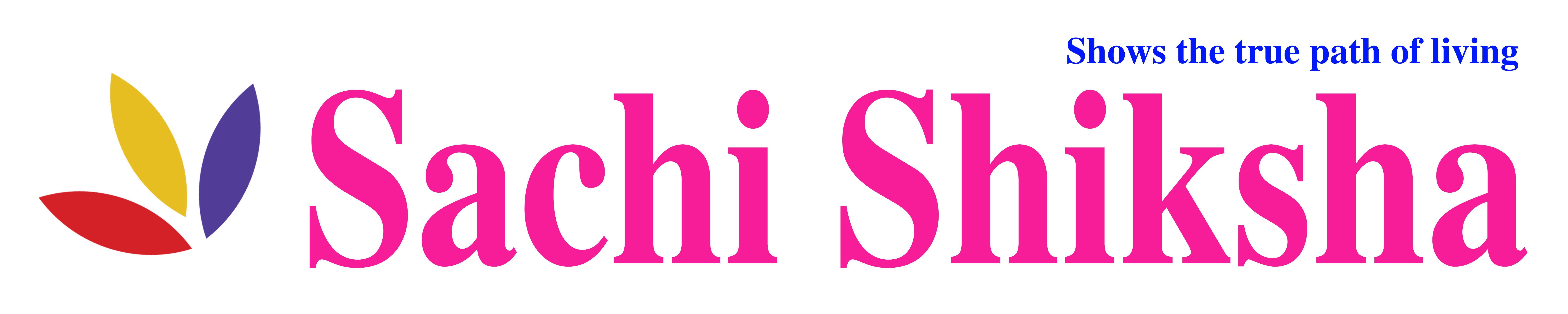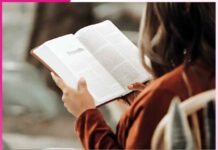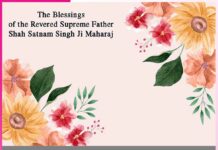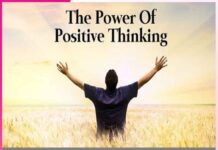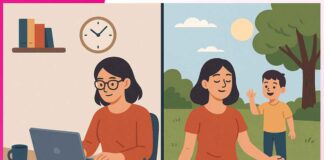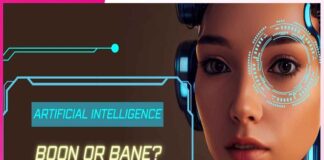Though not in real life, ‘Shortcuts’ do work here!
In today’s busy life, the earlier the work gets done, the better! But being in hurry all the time takes a toll at times, for instance take the example of a computer, with slightest of mistake, work done in hours gets ruined in just a blink of an eye.
Be it desktop computer or laptop, knowing the right shortcut keys not only simplifies the work but it also takes less time to finish it off. Today we will tell you about few shortcut keys so that you can use them and save a lot of your precious time.
Table of Contents
Following are the shortcut keys
| To copy the selected text: | Ctrl+C | |
| To Cut the selected: | Ctrl+X | |
| To Paste at the target location: | Ctrl+V | |
| To bring back the earlier deleted work: | Ctrl+Z (undo) | |
| To permanently delete: | Shift+Del | |
| To drag any item without using Mouse: | Drag while pressing Ctrl | |
| To move Mouse cursor from one page to another page: |
Ctrl+Arrow | |
| To move Mouse cursor from one
Paragraph to another paragraph: |
Ctrl+Down Arrow | |
| To move Mouse cursor from latter
Paragraph to the previous paragraph: |
Ctrl+Up Arrow | |
| To highlight any text : | press Ctrl+B. |
How to Shut Down your Computer Immediately all of a sudden?
You are working on your computer and there is urgency and you have to go somewhere immediately, what are you going to do? Obviously you will straight away shut down your computer but do you know it can be very dangerous for your computer.
By shutting down the computer directly, many programs that are running at the same time do not get closed properly and problems may persist while you try to reuse them. Today we are going to discuss about a way which helps you in immediately shutting down your computer without harming it.
- To shut down the computer, first of all, right click on the below given bar and open Task Manager or to open the Task Manager the direct short cut key CTRL+ALT+DEL can also be used.
- After opening the task manager, choose the application option. You can close all the programs that are running, by choosing the end task option.
- After that, press the Ctrl button and choose the shut down or turn off option.
- By choosing this option your computer is going to shut down safely.
How to work on Computer without Key Board?
Just imagine a situation where you are doing some important work and the key board stops working. You might not even think about working on the computer without a keyboard, but if needed, there are several tools provided in the windows system that makes work possible even without the Mouse and the Keyboard.
We are going to learn about one such tool that makes it possible to work even when the keyboard is not functional.
Actually it is also called as the Virtual Key Board and it’s quite likely that only a few people know about it, to work on virtual key board follow the simple steps given below:-
- Click on the start button on the computer or laptop.
- After clicking the start button, ‘Run’ option can be seen.
- By doing Window+U and clicking on onscreen keyboard it will open.
- By just clicking the OK Button Virtual Key Board will appear, ready to be used.
- Now with the help of a Mouse you can type and enter anything in computer.
The field of Computers is very vast and newer techniques develop very frequently so it is always advisable to stay up to date for better achievement and delivery of our performance.
Follow us on Facebook, Twitter, Instagram, YouTube to get more updates related to Sachi Shiksha – The Famous Spiritual Magazine in India.